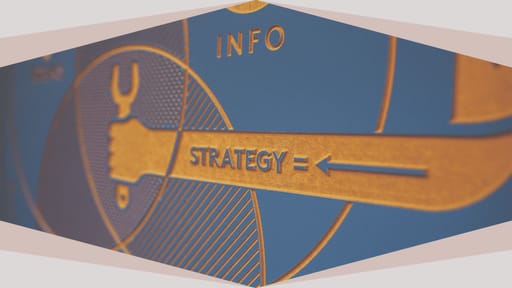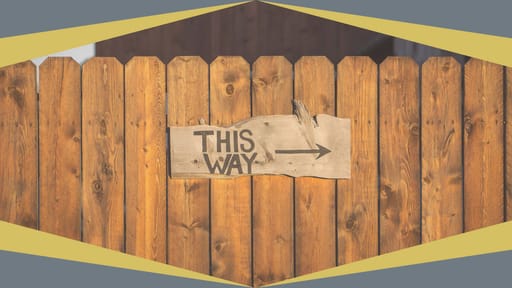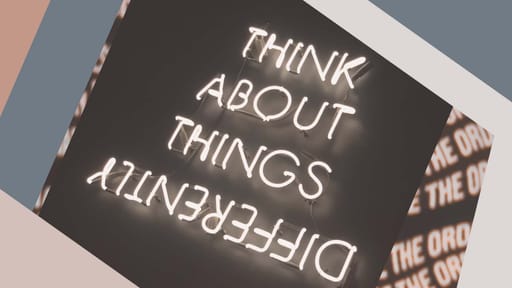Virtual Meetings: Putting Your Best Face Forward
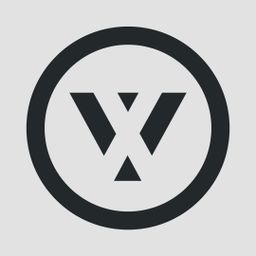
by William Edwards
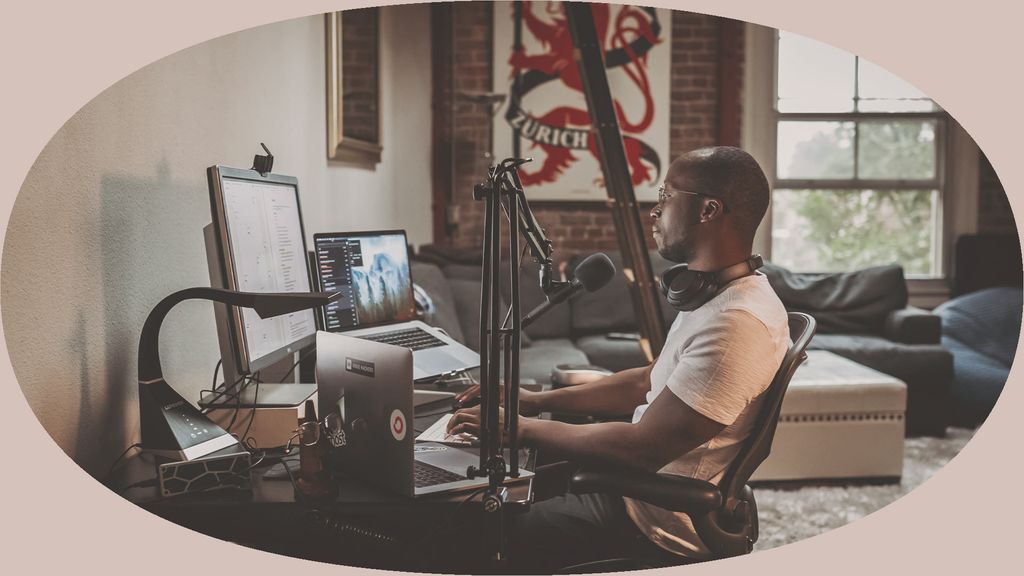
Work meetings are an opportunity to make a positive impression on your colleagues and your boss. That doesn’t change when the meeting is virtual.
But there are fundamental differences between in-person and virtual meetings. Virtual communication makes our typical nonverbal cues a lot more challenging to convey and understand. And while virtual communication can increase a sense of equality and decrease displays of power (the boss sitting at the head of the conference table, for example), online conferencing may actually increase participants’ anxiety about their status and their sense that online meetings “don’t really matter.”
These differences will affect how you approach virtual meetings, but the change doesn’t have to be negative. From limiting distractions to using proper background and equipment to preparing for the inevitable surprises, here’s how you can put your best face forward in virtual meetings.
Limit Distractions
This may seem obvious, but if you are distracted and inattentive, none of the other tips will help you. With the internet and social media at your fingertips, it’s very easy to become distracted during a virtual meeting. And because a virtual meeting is, well, virtual, nothing much—except self-control—can prevent you from checking your Twitter account or surfing the internet.
But even though you can, don’t. Limit those distractions the same way you would in an on-site meeting: Put your phone out of reach and set the ringer to silent. Make a deal with yourself that you won’t touch the keyboard except when you need to share your screen or post relevant content in the chat box. Doing this will allow you to remain focused on the meeting, meaning you will be able to contribute to the conversation meaningfully when it’s your turn to speak. You’ll also avoid potential embarrassment when your boss asks you to comment on something you missed while posting funny cat videos to Snapchat.
Note that you can also decrease distractions for other participants by limiting your movement on screen. And if the greatest work-from-home moment of all time has taught us anything, perhaps it's that keeping your door locked might be a good idea to prevent surprise visitors (then again, for everyone else’s entertainment, maybe not).
Set Up a Professional Background
A “professional” background doesn’t have to mean a picture of an exotic location or anything over the top, but do make sure that what’s behind you is work-appropriate, orderly, and not distracting.
The Room Rater Twitter account has gained popularity by rating television contributors’ work-from-home rooms during the COVID-19 pandemic. Check it out and see how your background compares.
Technology 101: Lights, Camera, Microphone
Your videoconferencing technology doesn’t have to be fancy, but it is essential for putting your best face forward. Here are the basics.
Just-Right Light
Too little light, and no one can see you. Too much light—and no one can see you. You should face a window if possible, or at least make sure you’re not sitting with your back to a window or a bright light. You can also place a light source like a lamp behind the camera.
Lights made especially for videoconferencing are relatively inexpensive: Amazon’s choice among the available models goes for $23.99, and comes with three different color options.
If Your Computer Camera Doesn’t Cut It
Projecting a blurry image of yourself to colleagues can detract from your message. If your computer camera doesn’t cut it, consider an upgrade.
Webcams on Amazon generally cost $40-$70; using a digital camera as a webcam is another savvy way to improve your image.
This piece from How-To Geek shows the difference that a good camera can make.
Once your awesome camera is up and running, be sure to bring the lens to eye level. This ensures that your online colleagues will see you as if you were sitting across the table in a conference room. Cameras positioned too low or too high distort your appearance. And make sure you’re framed correctly in the shot—you don’t want your face cut out of the picture.
Speak Louder and More Clearly—Better Yet, Get a Microphone

Speaking so that everyone can easily hear you is important in person, and even more so in a virtual setting.
“I always counsel my students and clients to use a louder-than-usual voice, because, in addition to being audible, strong voices convey authority, credibility, and confidence,” writes Joel Schwartzberg, a professional presentation coach, in the Harvard Business Review. “This concept is just as true in virtual conferences as it is in actual ones. So even though you’re using an external or internal microphone and thus may be tempted to speak at a conversational volume, maintain a strong, clear voice as if you’re in a large conference room,” he advises.
Computer microphones are often low-grade, affecting both your clarity and your volume. While speaking a little louder is a good start, if your colleagues are still looking puzzled or asking you to repeat what you just said, consider investing in a quality microphone that plugs into your computer.
Typical models cost between $20 and $50 on Amazon. Another option is using headphones with a built-in microphone, like Apple’s AirPods.
Use Zoom Features to Your Advantage
This popular videoconferencing platform has numerous useful features that can enhance your virtual meeting experience and help you make a positive impression. This blog from Groove does a good job breaking them down, but most pertinent are the features that allow you to touch up your appearance, and to display the name of the person speaking (for example, for calls to people not on your contact list) so that you make a good impression by remembering their name.
Don’t Forget the Test Drive
Always set aside time before your virtual meeting to test your internet connection, your setting and lighting, your camera and microphone, and your voice projection. (Remember that you might need some water!)
Recording yourself on your computer or phone and playing it back is a great way to make sure all these parts of your virtual presence meet your standards.
Always Have a Backup Plan
Technology inevitably fails. Don’t think it won’t happen to you.
If you’re using your laptop for video meetings, you should also download the app you’re using (Skype, Google Hangouts, Zoom) onto another device, such as your mobile phone. If your internet connection goes out, you can quickly jump back into the meeting.
After all, you can’t put your best face forward if you’re not there.